Camera List Navigator
Version:
0.95
Date Updated:
03/28/2024 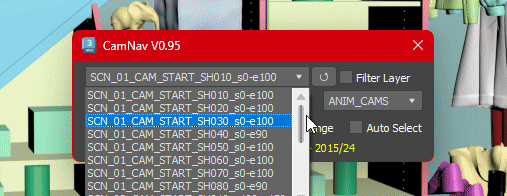
This Simple script just helps you navigate through all cameras you have on your Max scene with a few clicks.
0.95 Features are :
- Select Active Cam - It selects the active camera node (From the active viewport);
- Show the total number of cameras and the number you are now;
- Navigation arrows - left and right, to go over each camera (Sorted by name);
- Set your active viewport to the camera you selected on Explorer;
- Direct select and switch the camera from the dropdown list. One-click select and change Camera;
- Auto Range - This detects and set timeline range to the camera range using the first and last found keyframes. (Default ON);
- New on 0.95 - Auto Select option (Default OFF) - Select the camera node while navigating thru them or keep your original selection;
- New on 0.95 - Filter Layer and Layer Selection - This scans your scene and list all layers that contain cameras in, so you can navigate only over those cameras on that layer (if the filter is ON).
- New on 0.95 - Refresh Button - So any change you make on the scene can be updated on the script.
I Hope you enjoy it ! @Msouza3d (Aka Kumodot)
Additional Info:
Just drag to your 3dsMax screen to run. Or open it on Script editor and run it.
| Attachment | Size |
|---|---|
| camlist_v065.ms | 3.43 KB |
| camnav_v095.ms | 7.19 KB |

Comments
question
When switching the camera list ends, the first camera will not be activated.
error
Thanks for the script. There is an error, clicking refresh when there is no camera in the scene。v095